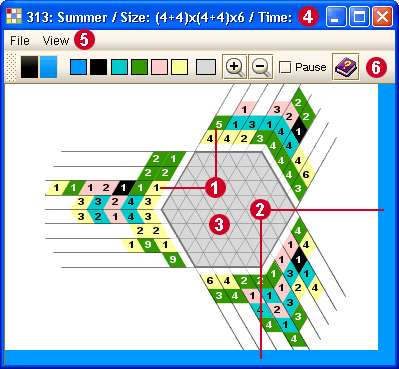iGridd - Το αξεπέραστο νέο Applet
The Triddlers Solving Window
(Πατήστε σε έναν κόκκινο αριθμό για να πάτε κατευθείαν στις πληροφορίες για το σχετικό θέμα)
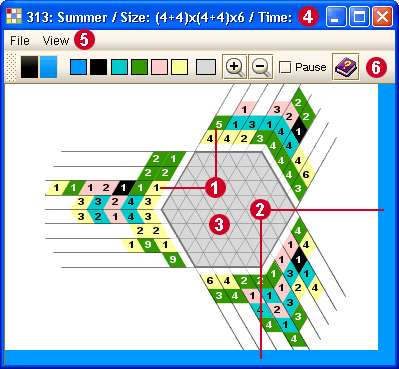
(Πατήστε σε έναν κόκκινο αριθμό για να πάτε κατευθείαν στις πληροφορίες για το σχετικό θέμα)