iGridd - Το αξεπέραστο νέο Applet
The List Panel
(Πατήστε σε έναν κόκκινο αριθμό για να πάτε κατευθείαν στις πληροφορίες για το σχετικό θέμα)
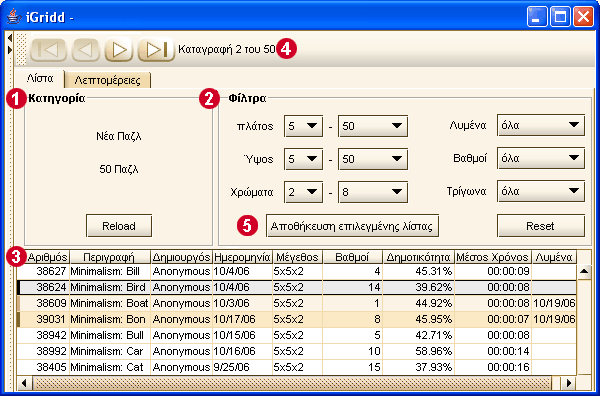
ΚατηγορίεςThere are two kinds of puzzles: Black and White (2 colors) and Color (3-8 colors).Single Griddlers are split into sub-categories as follows:
| ||||||||||||||||||||||
ΦίλτραΧρησιμοποιήστε τα για να επιλέξετε τα παζλ σύμφωνα με τις προτιμήσεις σας.
| ||||||||||||||||||||||
Πίνακας ΠαζλΆνοιγμα Παζλ: Sort the List of Puzzles: Modify the Columns' Widths: Modify the Columns' Locations: Δείκτες Χρώματος: 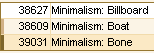
| ||||||||||||||||||||||
Μπάρα Πλοήγησης
The Navigation Bar has a Drag Area.  The Drag Area allows you to move the Bar on the screen by pressing and holding down the mouse button while moving the mouse. The Drag Area allows you to move the Bar on the screen by pressing and holding down the mouse button while moving the mouse.You can drag the Bar out of the frame and make it a floating window. If you close the window (click on the X) the floating window goes back to its place. You can also move it to another location on the screen (left, right, bottom). If you placed the Navigation Bar in a different location, the system saves it as your default setting. | ||||||||||||||||||||||
Σωσμένες ΛίστεςΓενικές Λίστες: Lists Created by Searching: You can save up to 25 different lists ofYou can save up to 25 different lists of Άνοιγμα Αποθηκευμένης Λίστας: Αλλαγή Αποθηκευμένης Λίστας: Διαγραφή Αποθηκευμένης Λίστας: |
The Details Panel
This page includes all the details of a puzzle.
| Hide/Show Descriptions and Themes | ||
| Περιγραφή |  | Απόκρυψη |
| Θέμα |  | Απόκρυψη |
Έλεγχος  to conceal the Description and/or the Theme of the puzzle.
to conceal the Description and/or the Theme of the puzzle.
If you choose to hide descriptions/themes - the system saves it as your default setting.
Uncheck  to have the description/themes back or use Reset All (the last item on the left menu) to go back to the system's default settings.
to have the description/themes back or use Reset All (the last item on the left menu) to go back to the system's default settings.
Προφίλ Δημιουργού:
Click on the author's name to get their personal info and data of solving/creating puzzles.
Διαγραφή Σωσμένων Παζλ:
| After saving a puzzle a new button appears: |   σβήσε τα σωσμένα σβήσε τα σωσμένα |
Use it to delete the saved record.
Once you solve the puzzle the saved record is deleted and the button disappears automatically.
Zoom In/Out a Solved Puzzle:
Right-Click on the image of a solved puzzles. Then, use the Zoom In/Out buttons to enlarge or reduce the size of image.
 Use to navigate through the puzzles instead of going back to the List Panel to select the next puzzle to solve.
Use to navigate through the puzzles instead of going back to the List Panel to select the next puzzle to solve.
MultiGriddlers Detail Page:
The left side of this page is split into two sections:
At the top - the general details: Total Points, Number of people who solved the whole Multi, Total Mid Time, and Your Total Time.
At the bottom - the details of each part.
Double Click on a line to open the puzzle's details page.
Βρήκατε ένα λάθος;:
If you find an error in the puzzle itself or in its description, if the puzzle is located in a wrong theme, or if you come upon an inappropriate comment - send a message via this icon 
The View Panel
This page is designed uniquely for MultiGriddlers.
Right-Click on a part to open the following menu:
| Ανοίξτε αυτό το τμήμα. | Use to go back to the Details Page to view the part's details. |
|---|---|
| Προβολή αυτού του τμήματος | Use to look at a part separately, with an option to zoom in/out. |
| Zoom In/Out σε ολόκληρο το Multi | Use to zoom in/out the complete image of the Multi. |



