iGridd - Nowy Wielofunkcyjny Aplet
Graj offline
Z WebStart możesz:- Ciesz się rozwiązywaniem obrazków, nawet kiedy jesteś rozłączony z internetem.
- Zapisz nieograniczoną liczbę obrazków.
Jak zacząć?
Najpierw musisz ściągnąć zagadki i zapisać je na swoim komputerze, według wskazówek:
Otwórz WebStart, zaznacz opcję "Zapamiętaj" i kliknij "OK".
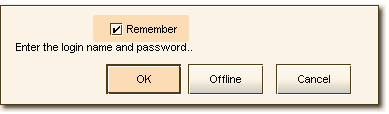
Wybierz zagadkę i kliknij na przycisk "Rozwiąż".
Menu Pliku ma dwie opcje zapisywania:
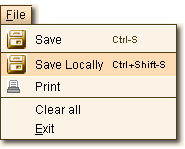 | Użyj Zapisz lokalnie (Ctrl+Shift-S), aby zapisać obrazek offline, tzn. na swój komputer. Zapisz lokalnie pozwala na zapisanie nieograniczonej liczby obrazków. Możesz zapisać pusty obrazek, częściowo rozwiązany lub taki, który zapisałeś online. |
Używanie Apletu Offline
Otwórz WebStart i kliknij przycisk Offline.
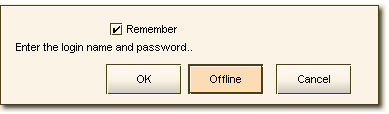
Solving - When the puzzle is solved the applet shows you the complete image and registers it as solved locally.
Zapisywanie - kiedy jesteś offline, możesz zapisywać obrazki tylko na swoim komputerze.
Register your score - Open WebStart in Online Mode. The applet will register your solved records and update your score automatically.
Please note that you don't have to register your score after every solved puzzle. The applet can register an unlimited number of solved records. However, just to be on the safe side we recommend to register your score once in a while.
Voting/writing comments - After your score is registered online you can vote for the puzzles and write your comments.
Delete Saving - If you want to remove puzzles from your Local Saving list - click on the Delete Saved button.
Ważne Wskazówki
Opcja Offline jest dostępna tylko na WebStart.
-
Puzzles you save locally are stored only on your computer. You will need to keep them safe and make a backup from time to time. If you plan to install a new operating system or buy a new computer - move the saved records to a safe place and copy them back into your new system/computer.
How to backup the saved puzzles?
They are usually stored in the following directory:
C:\Documents and Settings\YOURNAME\.iGridd\gsaved
You can also search for "gsaved". The folder you'll find has the Locally Saved Puzzles. Another way to backup the Locally Saved Puzzles is to save them online as well.
Open WebStart in Online Mode. The folder Locally Saved has the list of the puzzles you saved on your computer. Open the puzzle and use the Save (Ctrl-S) option to save it on the site.
Please remember that the limit of saving puzzles online is still 50.Only one folder is allotted for the Locally Saved Puzzles. If you share your computer with other WebStart solvers - you will load their saved puzzles and they'll load yours. Be careful not to overwrite each other's work.
Solved records are registered uniquely per user. The user who has WebStart open when the puzzle is solved will get the record for solving it.

