Moja naročnina
Zavihek Seznam
(Kliknite na rdečo številko in takoj boste dobili informacije o želenem podatku.)
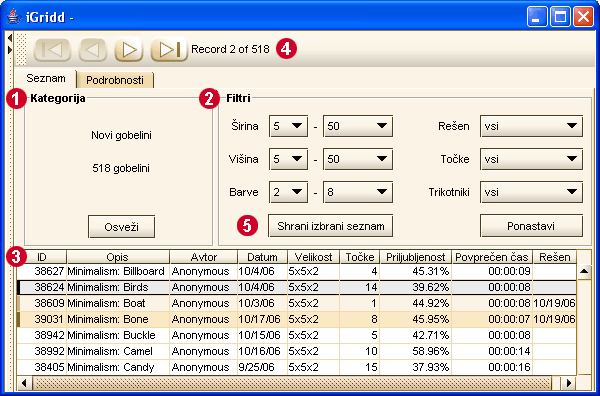
KategorijeLočimo dve vrsti gobelinov: Črno-bele (2-barvne) in Barvne (3-8 barv).Enostavni gobelini so razdeljeni v naslednje podkategorije:
| ||||||||||||||||||||||
FiltriUporabite za izbiro gobelinov po vaši želji.
| ||||||||||||||||||||||
Seznam gobelinovOdpri uganko: Razvrsti seznam ugank: Prilagodi širino stolpcev: Prilagodi mesta stolpcev: Barvne oznake: 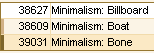
| ||||||||||||||||||||||
Navigacijska vrstica
The Navigation Bar has a Drag Area.  The Drag Area allows you to move the Bar on the screen by pressing and holding down the mouse button while moving the mouse. The Drag Area allows you to move the Bar on the screen by pressing and holding down the mouse button while moving the mouse.You can drag the Bar out of the frame and make it a floating window. If you close the window (click on the X) the floating window goes back to its place. You can also move it to another location on the screen (left, right, bottom). If you placed the Navigation Bar in a different location, the system saves it as your default setting. | ||||||||||||||||||||||
Shranjeni seznamiGeneral Lists: Lists Created by Searching: You can save up to 25 different lists ofYou can save up to 25 different lists of Open a Saved List: Change a Saved List: Delete a Saved List: |
Zavihek Podrobnosti
Ta stran vsebuje vse podrobnosti gobelina.
| Skrij/Pokaži Opise in Teme | ||
| Opis |  | Skrij |
| Teme |  | Skrij |
Označi  to conceal the Description and/or the Theme of the puzzle.
to conceal the Description and/or the Theme of the puzzle.
If you choose to hide descriptions/themes - the system saves it as your default setting.
Odznači  to have the description/themes back or use Reset All (the last item on the left menu) to go back to the system's default settings.
to have the description/themes back or use Reset All (the last item on the left menu) to go back to the system's default settings.
Author's Profile:
Click on the author's name to get their personal info and data of solving/creating puzzles.
Izbriši shranjene gobeline:
| After saving a puzzle a new button appears: |   Izbriši shranjeno Izbriši shranjeno |
Use it to delete the saved record.
Once you solve the puzzle the saved record is deleted and the button disappears automatically.
Zoom In/Out a Solved Puzzle:
Right-Click on the image of a solved puzzles. Then, use the Zoom In/Out buttons to enlarge or reduce the size of image.
 Use to navigate through the puzzles instead of going back to the List Panel to select the next puzzle to solve.
Use to navigate through the puzzles instead of going back to the List Panel to select the next puzzle to solve.
Zavihek Podrobnosti sestavljenega gobelina:
Leva stran je razdeljena na dva dela:
Na vrhu - splošni podatki: skupno število točk, število reševalcev, ki so rešili cel gobelin, povprečen čas celega gobelina in vaš skupni čas.
Na dnu - podatki posameznega dela.
Dvoklik na vrstico odpre zavihek Podrobnosti.
Ste našli napako?:
If you find an error in the puzzle itself or in its description, if the puzzle is located in a wrong theme, or if you come upon an inappropriate comment - send a message via this icon 
Zavihek Poglej
Ta stran je izključno oblikovana za sestavljene gobeline.
Desni klik z miško na del gobelina odpre naslednji meni:
| Odpri ta del | Uporabite, če se želite vrniti na zavihek Podrobnosti in si ogledati podrobnosti dela. |
|---|---|
| Poglej ta del | Uporabite, ko si želite ogledati posamezni del z možnostjo povečanja in pomanjšanja gobelina. |
| Približaj/Oddalji ves gobelin | Uporabite, ko želite približati ali oddaljiti celotno sliko sestavljenega gobelina. |



