My Subscription
Play Offline
With WebStart you can:- Enjoy solving puzzles while you are disconnected from the Internet.
- Save an unlimited number of puzzles.
How to get Started?
First you need to download puzzles and save them on your computer, as follows:
Open WebStart, check the "Remember" option, and click OK.
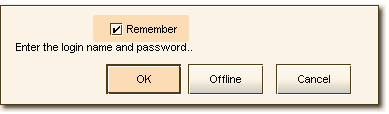
Select a puzzle and click on the Solve button.
The File menu has two options to save:
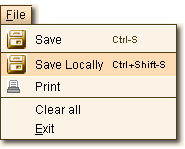 | Use Save Locally (Ctrl+Shift-S) to save the puzzle offline, i.e.: on your computer. Save Locally allows you to save an unlimited number of puzzles. You can save an empty puzzle, partially solved one, or a puzzle you have saved online. |
Using the Offline Applet
Open Webstart and click on the Offline button.
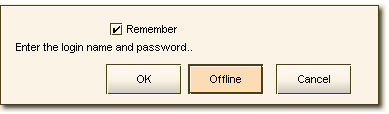
Solving - When the puzzle is solved the applet shows you the complete image and registers it as solved locally.
Saving - While you are offline you can continue saving the puzzles only on your computer.
Register your score - Open WebStart in Online Mode. The applet will register your solved records and update your score automatically.
Please note that you don't have to register your score after every solved puzzle. The applet can register an unlimited number of solved records. However, just to be on the safe side we recommend to register your score once in a while.
Voting/writing comments - After your score is registered online you can vote for the puzzles and write your comments.
Delete Saving - If you want to remove puzzles from your Local Saving list - click on the Delete Saved button.
Important Notes
The Offline option is available only on WebStart.
-
Puzzles you save locally are stored only on your computer. You will need to keep them safe and make a backup from time to time. If you plan to install a new operating system or buy a new computer - move the saved records to a safe place and copy them back into your new system/computer.
How to backup the saved puzzles?
They are usually stored in the following directory:
C:\Documents and Settings\YOURNAME\.iGridd\gsaved
You can also search for "gsaved". The folder you'll find has the Locally Saved Puzzles. Another way to backup the Locally Saved Puzzles is to save them online as well.
Open WebStart in Online Mode. The folder Locally Saved has the list of the puzzles you saved on your computer. Open the puzzle and use the Save (Ctrl-S) option to save it on the site.
Please remember that the limit of saving puzzles online is still 50.Only one folder is allotted for the Locally Saved Puzzles. If you share your computer with other WebStart solvers - you will load their saved puzzles and they'll load yours. Be careful not to overwrite each other's work.
Solved records are registered uniquely per user. The user who has WebStart open when the puzzle is solved will get the record for solving it.

